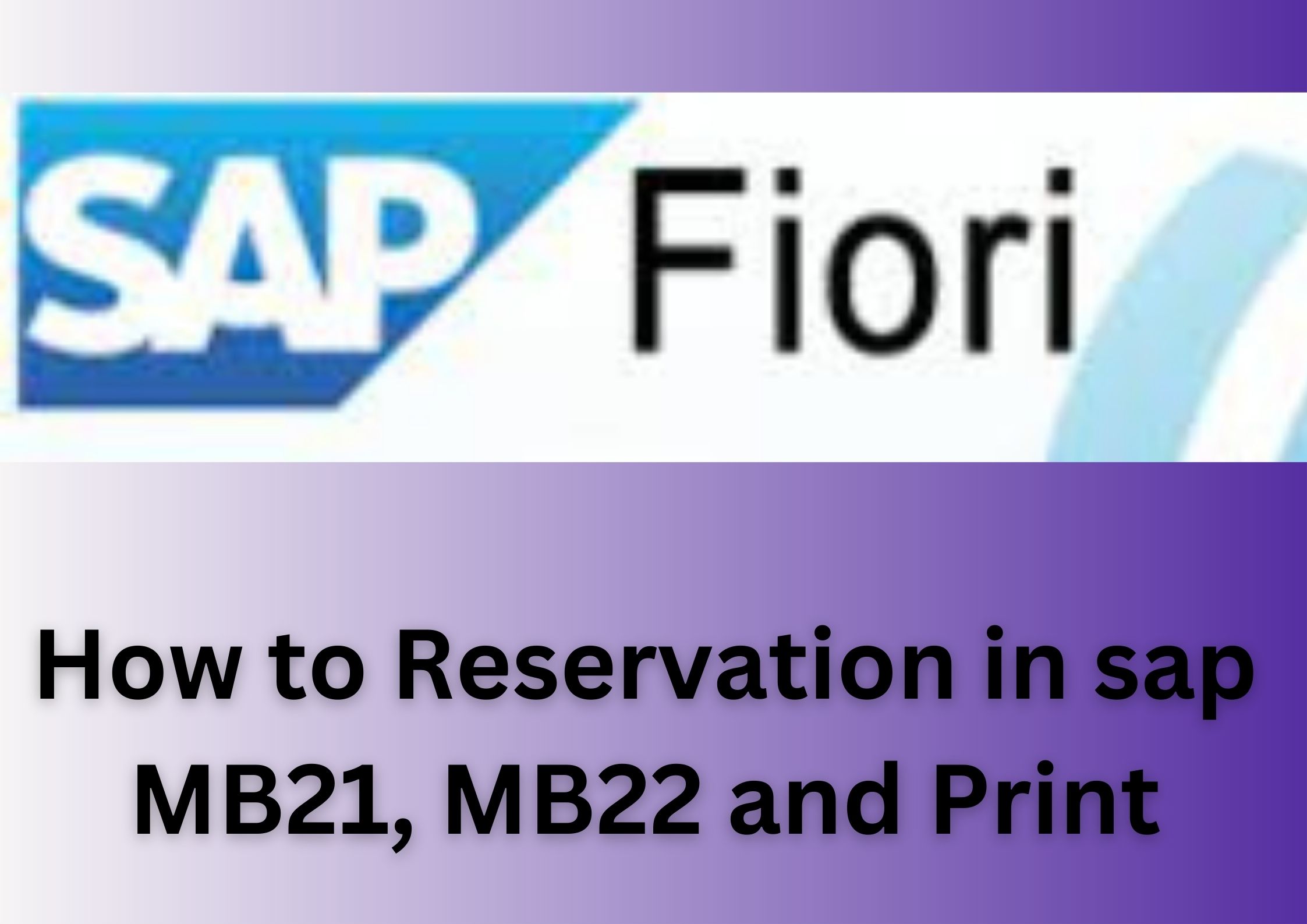First of all you have to login in SAP and search the t code of MB21 and fill the as per given below
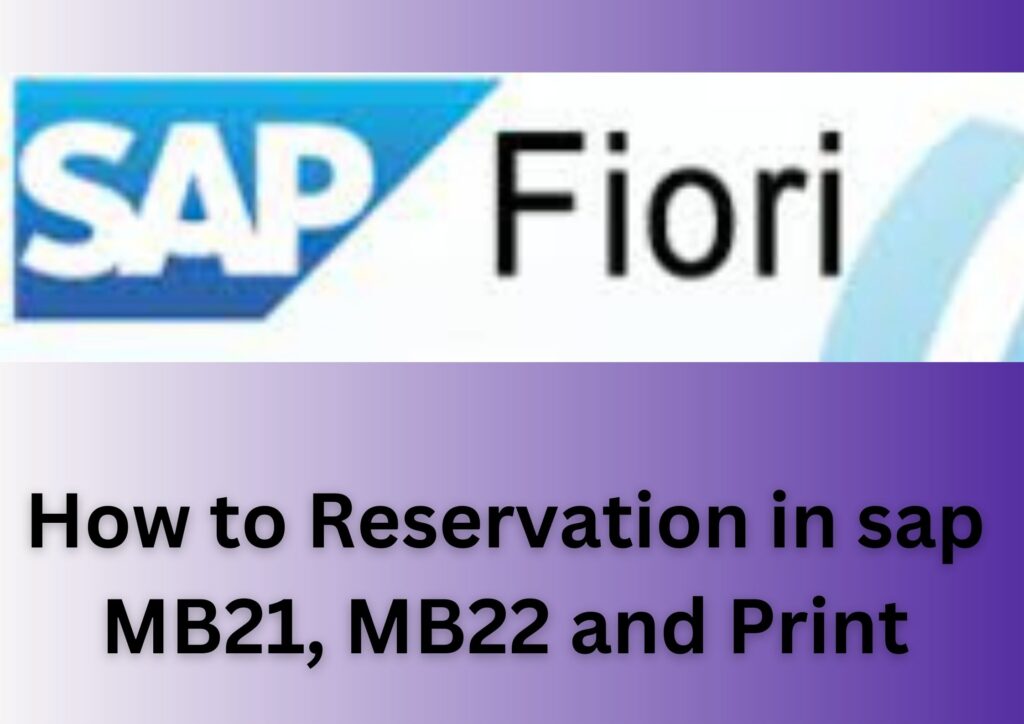
How to create Reservation in SAP , T-code MB21
- Movement type: 201(you can choose the various type requirement of movement type if any)
- Plant: Choose your plant location
- Enter: Press the enter.
After press the enter now follow the next process as per given below
- Business Area: Choose your plant Business area
- Cost center: Chose your cost center
- Good Receipt: Enter the name of when are received
- Material Number: Enter the material which is required for issue from store
Note: Before must be check the material number stock available or not in your store if the stock available in your store first note which location stock availability.
- Quantity: Enter the quantity
- SLoc: Choose the location of material availability
- Enter
Check the material number,quantity and location if the all are details found ok so you can click the save and Note Reservation number which is shown the on your computer screen below bottom.
Also read: How to make ARC, PR,
How to edit and Delete Reservation in SAP , T-code MB22
That is very simple method you can edit or delete material quantity and Good receipt name only we can edit two option. Now search the in SAP MB22 or put the reservation number which is want to edit or delete. then press the Enter.
Quantity: Now you can change the number of quantity or press the button of save now your successfully edit done
Delete: That is same process of search the t code MB22 and put the reservation number and zero the quantity then tick mark D (delete ) then press the save button. Now your reservation in sap edit and delete has been successfully done.
How to Print Material Reservation after making reservation
That is very simple method you can take print very easy by t code first of all search the t code ZMB21LAYOUT now choose the your plant code, print layout and enter the reservation number then press the Execute(F8). now you can take print of layout. press the Ctrl+P and choose the select print name then ok.
FAQ
Q1: What is the purpose of creating reservations in SAP?
Ans: Reservations in SAP serve to allocate specific quantities of materials for various operational purposes, such as production, maintenance, or projects. They ensure that materials are available when needed, preventing stock shortages and enhancing operational efficiency.
Q2: Can I modify a reservation after it has been created?
Ans: Yes, you can make changes to existing reservations using the transaction code MB22. This allows you to adjust quantities, change storage locations, and update other relevant information as required.
Q3: Is it possible to print reservation details for documentation?
Ans: Absolutely. You can print reservation details by using the transaction code MB23. Simply input the reservation number and select the print option to generate a printed record of the reservation.
Q4: What happens if I need to cancel a reservation?
Ans: If a reserved material is no longer needed, you can cancel the reservation using the transaction code MB22. By setting the reserved quantity to zero, you effectively release the materials back into stock for other uses.
Q5: Can I create reservations for materials across multiple plants simultaneously?
Ans: No, each reservation is specific to a single plant. If you need to reserve materials for multiple plants, you’ll need to create separate reservations for each plant using the appropriate transaction code, such as MB21